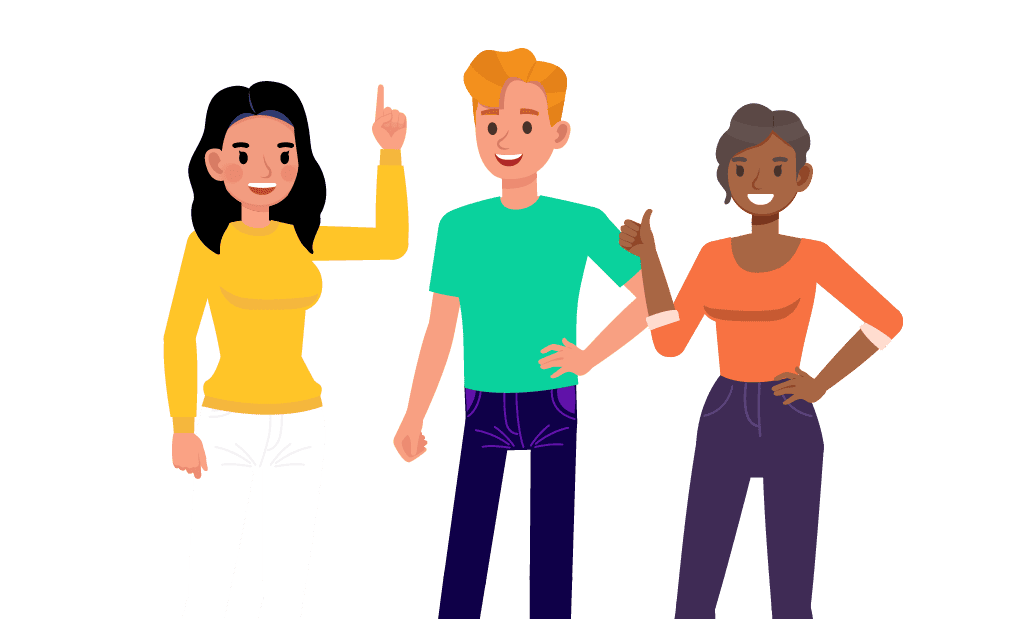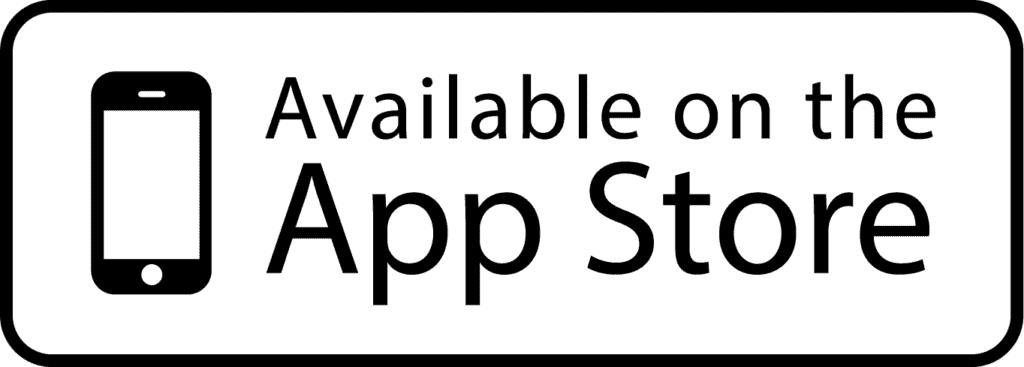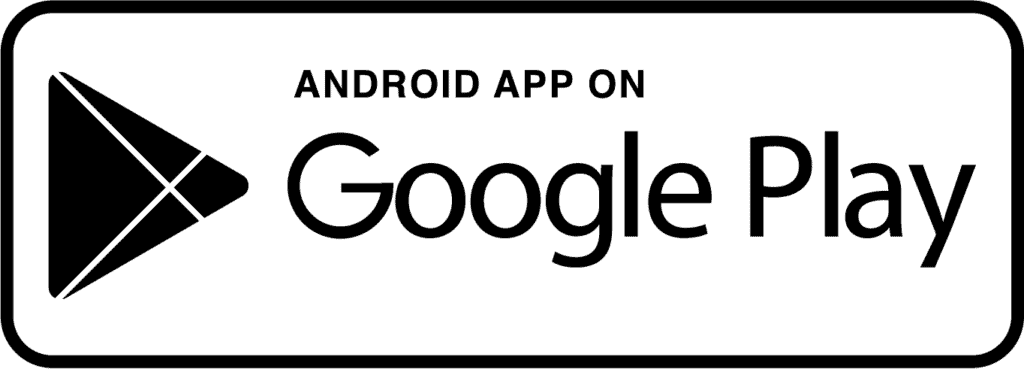FAQ
Need help? We’ve got you.
Safe Roads Challenge uses very little data because it is running in the background and does not have to be open to record your Trips. We also aim to process and score your Trip once you are connected to wifi to avoid using cellular data. Completing the other in-app activities using wifi rather than your cellular data is recommended.
Safe Roads Challenge uses very minimal battery power to operate and you won't notice any substantial battery drainage from using our app. In rare cases, we have found that older models of both Androids and IPhones can be the exception to this rule.
Absolutely not! Safe Roads Challenge is designed to run in the background and will record your Trips without you having to open the app. You must have your location services set to Always Allow and your Motion and Fitness must be On, and the low power mode/battery optimization needs to be Off in order to record your Tryps correctly.
For Safe Roads Challenge to recognize and record your Trips, the location settings need to be enabled and set to Always Allow Having this permission allows Safe Roads Challenge to provide you with the highest quality scoring information which then gives you the ability to collect XP and Pins located along your route.
iOS Users: Go to your device's settings, scroll down to Safe Roads Challenge, click on Location, select 'Always' for location access, and turn the 'Precise Location' toggle on. The next step is to ensure that your Motion & Fitness is set to On. In addition to these settings, low power mode needs to be turned off as that will interfere with Trips recording in the background of your phone.
Android Users: Go to your device's settings and scroll down to Apps. From there, find and select Safe Roads Challenge, turn your location on to 'Always Allow' and set your Motion and Fitness to On. For Trips to record properly, battery optimization has to be turned off for Safe Roads Challenge. To do this, return to the Apps section of settings, click on the 3 dots in the top right corner, select Special Access, choose Optimize Battery Usage, click on the dropdown beside 'Apps not Optimized' and choose All. Scroll down to Safe Roads Challenge and turn the toggle to Off.
After a Trip has recorded and you have selected that you were the Driver, a screen will pop up displaying your score, If the tile is green with a score of 60 and above on your Trip, you will be eligible to click on the ‘Collect Rewards’ button. You will then see a display showing your XP earned, number of contest entries and the number of Pins eligible for you to claim.
You earn Pins by driving within 500m/1640ft of any Rewar or Safety Zones as long as you have a score of 67 and above. To see where Pins are located see the Pin Map located on the Trips Page under the app header.
Your score is calculated using our advanced telematics software which monitors your score in the following areas. These factors are used together to make up your overall driving score out of 100 possible points.
Acceleration: Measures your tendency to accelerate hard relative to other drivers.
Brake: Measures your tendency to brake hard relative to other drivers.
Cornering: Measures your tendency to turn rapidly around corners or turns.
Steadiness: Measures harsh or frequent speed changes.
Swerve: Measures harsh or frequent direction or lane changes.
Phone: Measures how much you are moving your phone around while driving, including picking it up or fiddling around with it.
Speed: Measures speeding infractions.
Eco: Measures how your driving behaviour affects fuel economy. A higher eco score means higher fuel savings.
Focus: Measures your reaction to driving situations by analyzing how much attention you are paying while driving. More focus means less distracted driving.
Handling: Measures your voluntary driving choices by analyzing how smoothly and calmly you handle the vehicle. Better handling means less aggressive driving.
Copy your team code and head to the Safe Roads Challenge app homepage. Click on "Add or manage Safe Roads Teams” and enter your code. From there, you’ll be able to see your team info, leaderboards, or prizes within the dashboard
You can first try pulling down to refresh the Trips Page to see if this brings up your most recent Trip. If this doesn't help, please reach out to the Safe Roads Challenge Support Team!
Unlike other applications, we do not send or sell our user's personal information or individual performance data to anyone which includes your insurance company.
Remember to reach out with any further questions you may have. We’re here to help!